PyOtherSide Developer Guide¶
PyOtherSide is a Qt 5 QML Plugin that provides access to a Python 3 interpreter from QML. It was designed with mobile devices in mind, where high-framerate touch interfaces are common, and where the user usually interfaces only with one application at a time via a touchscreen. As such, it is important to never block the UI thread, so that the user can always continue to use the interface, even when the backend is processing, downloading or calculating something in the background.
At its core, PyOtherSide is basically a simple layer that converts Qt (QML) objects to Python objects and vice versa, with focus on asynchronous events and continuation-passing style function calls.
While legacy versions of PyOtherSide worked with Qt 4.x and Python 2.x, its focus now lies on Python 3.x and Qt 5. Python 3 has been out for several years, and offers some nice language features and clean-ups, while Qt 5 supports most mobile platforms well, and has an improved QML engine and a faster renderer (Qt Scene Graph) compared to Qt 4.
QML API¶
This section describes the QML API exposed by the PyOtherSide QML Plugin.
Import Versions¶
The current QML API version of PyOtherSide is 1.3. When new features are introduced, or behavior is changed, the API version will be bumped and documented here.
io.thp.pyotherside 1.0¶
- Initial API release.
io.thp.pyotherside 1.2¶
- importModule() now behaves like the import statement in Python for names with dots. This means that importModule('x.y.z', ...) now works like import x.y.z in Python.
- If a JavaScript exception occurs in the callback passed to importModule() or call(), the signal error() is emitted with the exception information (filename, line, message) as traceback.
io.thp.pyotherside 1.3¶
- addImportPath() now also accepts qrc:/ URLs. This is useful if your Python files are embedded as Qt Resources, relative to your QML files (use Qt.resolvedUrl() from the QML file).
QML Python Element¶
The Python element exposes a Python interpreter in a QML file. In PyOtherSide 1.0, if multiple Python elements are instantiated, they will share the same underlying Python interpreter, so Python module-global state will be shared between all Python elements.
To use the Python element in a QML file, you have to import the plugin using:
import io.thp.pyotherside 1.3
Signals¶
- received(var data)¶
Default event handler for pyotherside.send() if no other event handler was set.
- error(string traceback)¶
Error handler for errors from Python.
Methods¶
To configure event handlers for events from Python, you can use the setHandler() method:
- setHandler(string event, callable callback)¶
Set the handler for events sent with pyotherside.send().
Importing modules is then done by optionally adding an import path and then importing the module asynchronously:
- addImportPath(string path)¶
Add a path to Python’s sys.path.
Changed in version 1.1.0: addImportPath() will automatically strip a leading file:// from the path, so you can use Qt.resolvedUrl() without having to manually strip the leading file:// in QML.
Changed in version 1.3.0: Starting with QML API version 1.3 (import io.thp.pyotherside 1.3), addImportPath() now also accepts qrc:/ URLs. The first time a qrc:/ path is added, a new import handler will be installed, which will enable Python to transparently import modules from it.
- importModule(string name, function callback(success) {})¶
Import a Python module.
Changed in version 1.2.0: Previously, this function didn’t work correctly for importing modules with dots in their name. Starting with the API version 1.2 (import io.thp.pyotherside 1.2), this behavior is now fixed, and importModule('x.y.z', ...) behaves like import x.y.z.
Changed in version 1.2.0: If a JavaScript exception occurs in the callback, the error() signal is emitted with traceback containing the exception info (QML API version 1.2 and newer).
Once modules are imported, Python function can be called on the imported modules using:
- call(string func, args=, []function callback(result) {})¶
Call the Python function func with args asynchronously. If args is omitted, func will be called without arguments. If callback is a callable, it will be called with the Python function result as single argument when the call has succeeded.
Changed in version 1.2.0: If a JavaScript exception occurs in the callback, the error() signal is emitted with traceback containing the exception info (QML API version 1.2 and newer).
For some of these methods, there also exist synchronous variants, but it is highly recommended to use the asynchronous variants instead to avoid blocking the QML UI thread:
- evaluate(string expr) → var¶
Evaluate a Python expression synchronously.
- importModule_sync(string name) → bool¶
Import a Python module. Returns true on success, false otherwise.
- call_sync(string func, var args=[]) → var¶
Call a Python function. Returns the return value of the Python function.
The following functions allow access to the version of the running PyOtherSide plugin and Python interpreter.
- pluginVersion() → string¶
Get the version of the PyOtherSide plugin that is currently used.
Note
This is not necessarily the same as the QML API version currently in use. The QML API version is decided by the QML import statement, so even if pluginVersion() returns 1.2.0, if the plugin has been imported as import io.thp.pyotherside 1.0, the API version used would be 1.0.
New in version 1.1.0.
- pythonVersion() → string¶
Get the version of the Python interpreter that is currently used.
New in version 1.1.0.
Python API¶
PyOtherSide uses a normal Python 3.x interpreter for running your Python code.
The pyotherside module¶
When a module is imported in PyOtherSide, it will have access to a special module called pyotherside in addition to all Python Standard Library modules and Python modules in sys.path:
import pyotherside
The module can be used to send events asynchronously (even from different threads) to the QML layer, register a callback for doing clean-ups at application exit and integrate with other QML-specific features of PyOtherSide.
Methods¶
- pyotherside.send(event, *args)¶
Send an asynchronous event with name event with optional arguments args to QML.
- pyotherside.atexit(callback)¶
Register a callback to be called when the application is closing.
- pyotherside.set_image_provider(provider)¶
Set the QML image provider (image://python/).
New in version 1.1.0.
- pyotherside.qrc_is_file(filename)¶
Check if filename is an existing file in the Qt Resource System.
Returns: True if filename is a file, False otherwise.
New in version 1.3.0.
- pyotherside.qrc_is_dir(dirname)¶
Check if dirname is an existing directory in the Qt Resource System.
Returns: True if dirname is a directory, False otherwise.
New in version 1.3.0.
- pyotherside.qrc_get_file_contents(filename)¶
Get the file contents of a file in the Qt Resource System.
Raises ValueError: If filename does not denote a valid file. Returns: The file contents as Python bytearray object.
New in version 1.3.0.
- pyotherside.qrc_list_dir(dirname)¶
Get the entry list of a directory in the Qt Resource System.
Raises ValueError: If dirname does not denote a valid directory. Returns: The directory entries as list of strings.
New in version 1.3.0.
Constants¶
New in version 1.1.0.
These constants are used in the return value of a image provider function:
- pyotherside.format_mono
- Mono pixel format (QImage::Format_Mono).
- pyotherside.format_mono_lsb
- Mono pixel format, LSB alignment (QImage::Format_MonoLSB).
- pyotherside.format_rgb32
- 32-bit RGB format (QImage::Format_RGB32).
- pyotherside.format_argb32
- 32-bit ARGB format (QImage::Format_ARGB32).
- pyotherside.format_rgb16
- 16-bit RGB format (QImage::Format_RGB16).
- pyotherside.format_rgb666
- 18bpp RGB666 format (QImage::Format_RGB666).
- pyotherside.format_rgb555
- 15bpp RGB555 format (QImage::Format_RGB555).
- pyotherside.format_rgb888
- 24-bit RGB format (QImage::Format_RGB888).
- pyotherside.format_rgb444
- 12bpp RGB format (QImage::Format_RGB444).
- pyotherside.format_data
- Encoded image file data (e.g. PNG/JPEG data).
New in version 1.3.0.
The following constants have been added in PyOtherSide 1.3:
- pyotherside.version
- Version of PyOtherSide as string.
Data Type Mapping¶
PyOtherSide will automatically convert Python data types to Qt data types (which in turn will be converted to QML data types by the QML engine). The following data types are supported and can be used to pass data between Python and QML (and vice versa):
| Python | QML | Remarks |
|---|---|---|
| bool | bool | |
| int | int | |
| float | double | |
| str | string | |
| list | JS Array | JS Arrays are always converted to Python lists. |
| tuple | JS Array | |
| dict | JS Object | Keys must be strings |
| datetime.date | QML date | since PyOtherSide 1.2.0 |
| datetime.time | QML time | since PyOtherSide 1.2.0 |
| datetime.datetime | JS Date | since PyOtherSide 1.2.0 |
| set | JS Array | since PyOtherSide 1.3.0 |
| iterable | JS Array | since PyOtherSide 1.3.0 |
Trying to pass in other types than the ones listed here is undefined behavior and will usually result in an error.
Image Provider¶
New in version 1.1.0.
A QML Image Provider can be registered from Python to load image data (e.g. map tiles, diagrams, graphs or generated images) in QML Image elements without resorting to saving/loading files.
An image provider has the following argument list and return values:
def image_provider(image_id, requested_size):
...
return bytearray(pixels), (width, height), format
The parameters to the image provider functions are:
- image_id
- The ID of the image URL (image://python/<image_id>).
- requested_size
- The source size of the QML Image as tuple: (width, height). (-1, -1) if the source size is not set.
The image provider must return a tuple (data, size, format):
- data
- A bytearray object containing the pixel data for the given size and the given format.
- size
- A tuple (width, height) describing the size of the pixel data in pixels.
- format
- The pixel format of data (see constants), or pyotherside.format_data if data contains an encoded (PNG/JPEG) image instead of raw pixel data.
In order to register the image provider with PyOtherSide for use as provider for image://python/ URLs, the image provider function needs to be passed to PyOtherSide:
import pyotherside
def image_provider(image_id, requested_size):
...
pyotherside.set_image_provider(image_provider)
Because Python modules are usually imported asynchronously, the image provider will only be registered once the module registering the image provider is successfully imported. You have to make sure that setting the source property on a QML Image element only happens after the image provider has been set (e.g. by setting the source property in the callback function passed to importModule()).
Qt Resource Access¶
New in version 1.3.0.
If you are using PyOtherSide in combination with an application binary compiled from C++ code with Qt Resources (see Qt Resource System), you can inspect and access the resources from Python. This example demonstrates the API by walking the whole resource tree, printing out directory names and file sizes:
import pyotherside
import os.path
def walk(root):
for entry in pyotherside.qrc_list_dir(root):
name = os.path.join(root, entry)
if pyotherside.qrc_is_dir(name):
print('Directory:', name)
walk(name)
else:
data = pyotherside.qrc_get_file_contents(name)
print('File:', name, 'has', len(data), 'bytes')
walk('/')
Importing Python modules from Qt Resources also works starting with QML API 1.3 using Qt.resolvedUrl() from within a QML file in Qt Resources. As an alternative, addImportPath('qrc:/') will add the root directory of the Qt Resources to Python’s module search path.
Cookbook¶
This section contains code examples and best practices for combining Python and QML.
Importing modules and calling functions asynchronously¶
In this example, we import the Python Standard Library module os and - when the module is imported - call the os.getcwd() function on it. The result of the os.getcwd() function is then printed to the console and os.chdir() is called with a single argument ('/') - again, after the os.chdir() function has returned, a message will be printed.
In this example, importing modules and calling functions are both done in an asynchronous way - the QML/GUI thread will not block while these functions execute. In fact, the Component.onCompleted code block will probably finish before the os module has been imported in Python.
Python {
Component.onCompleted: {
importModule('os', function() {
call('os.getcwd', [], function (result) {
console.log('Working directory: ' + result);
call('os.chdir', ['/'], function (result) {
console.log('Working directory changed.');
}););
});
});
}
}
While this continuation-passing style might look a like a little pyramid due all the nesting and indentation at first, it makes sure your application’s UI is always responsive. The user will be able to interact with the GUI (e.g. scroll and move around in the UI) while the Python code can process requests.
To avoid what’s called callback hell in JavaScript, you can pull out the anonymous functions you give as callbacks, give them names and pass them to the API functions via name, e.g. the above example would turn into a shallow structure (of course, in this example, splitting everything out does not make too much sense, as the functions are very simple to begin with, but it’s here to demonstrate how splitting a callback hell pyramid basically works):
Python {
Component.onCompleted: {
function changedCwd(result) {
console.log('Working directory changed.');
}
function gotCwd(result) {
console.log('Working directory: ' + result);
call('os.chdir', ['/'], changedCwd);
}
function withOs() {
call('os.getcwd', [], gotCwd);
}
importModule('os', withOs);
}
}
Evaluating Python expressions in QML¶
The evaluate() method on the Python object can be used to evaluate a simple Python expression and return its result as JavaScript object:
Python {
Component.onCompleted: {
console.log('Squares: ' + evaluate('[x for x in range(10)]'));
}
}
Evaluating expressions is done synchronously, so make sure you only use it for expressions that are not long-running calculations / operations.
Error handling in QML¶
If an error happens in Python while calling functions, the traceback of the error (or an error message in case the error happens in the PyOtherSide layer) will be sent with the error() signal of the Python element. During early development, it’s probably enough to just log the error to the console:
Python {
// ...
onError: console.log('Error: ' + traceback)
}
Once your application grows, it might make sense to maybe show the error to the user in a dialog box, message or notification in addition to or instead of using console.log() to print the error.
Handling asynchronous events from Python in QML¶
Your Python code can send asynchronous events with optional data to the QML layer using the pyotherside.send() function. You can call this function from functions called from QML, but also from anywhere else - including threads that you created in Python. The first parameter is mandatory, and must be a string that identifies the event. Additional parameters are optional and can be of any data type that PyOtherSide supports:
import pyotherside
pyotherside.send('new-entries', 100, 123)
If you do not add a special handler on the Python object, such events would be handled by the received() signal handler in QML - its data parameter contains the event name and all arguments in a list:
Python {
// ..
onReceived: console.log('Event: ' + data)
}
Usually, you want to install a handler for such events. If you have e.g. the 'new-entries' event like shown above (with two numeric parameters that we will call first and last for this example), you might want to define a simple handler function that will process this event:
Python {
// ..
Component.onCompleted: {
setHandler('new-entries', function (first, last) {
console.log('New entries from ' + first + ' to ' + last);
});
}
}
Once a handler for a given event is defined, the received() signal will not be emitted anymore. If you need to unset a handler for a given event, you can use setHandler('event', undefined) to do so.
In some cases, it might be useful to not install a handler function directly, but turn the pyotherside.send() call into a new signal on the Python object. As there is no easy way for PyOtherSide to determine the names of the arguments of the event, you have to define and hook up these signals manually. The upside of having to define the signals this way is that all signals will be nicely documented in your QML file for future reference:
Python {
signal updated()
signal newEntries(int first, int last)
signal entryRenamed(int index, string name)
Component.onCompleted: {
setHandler('updated', updated);
setHandler('new-entries', newEntries);
setHandler('entry-renamed', entryRenamed);
}
}
With this setup, you can now emit these signals from the Python object by using pyotherside.send() in your Python code:
pyotherside.send('updated')
pyotherside.send('new-entries', 20, 30)
pyotherside.send('entry-renamed', 11, 'Hello World')
Loading ListModel data from Python¶
Most of the time a PyOtherSide QML application will display some data stored somewhere and retrieved or generated with Python. The easiest way to do this is to return a list-of-dicts in your Python function:
listmodel.py
def get_data():
return [
{'name': 'Alpha', 'team': 'red'},
{'name': 'Beta', 'team': 'blue'},
{'name': 'Gamma', 'team': 'green'},
{'name': 'Delta', 'team': 'yellow'},
{'name': 'Epsilon', 'team': 'orange'},
]
Of course, the function could do other things (such as doing web requests, querying databases, etc..) - as long as it returns a list-olf-dicts, it will be fine (if you are using a generator that yields dicts, just wrap the generator with list()). Using this function from QML is straightforward:
listmodel.qml
import QtQuick 2.0
import io.thp.pyotherside 1.3
Rectangle {
color: 'black'
width: 400
height: 400
ListView {
anchors.fill: parent
model: ListModel {
id: listModel
}
delegate: Text {
// Both "name" and "team" are taken from the model
text: name
color: team
}
}
Python {
id: py
Component.onCompleted: {
// Add the directory of this .qml file to the search path
addImportPath(Qt.resolvedUrl('.'));
// Import the main module and load the data
importModule('listmodel', function () {
py.call('listmodel.get_data', [], function(result) {
// Load the received data into the list model
for (var i=0; i<result.length; i++) {
listModel.append(result[i]);
}
});
});
}
}
}
Instead of passing a list-of-dicts, it is of course also possible to send new list items via pyotherside.send(), one item at a time, and append them to the list model that way.
Rendering RGBA image data in Python¶
New in version 1.1.0.
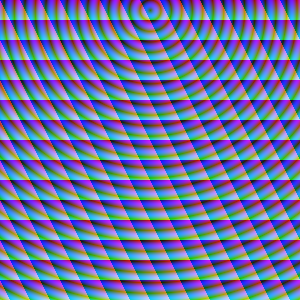
This example uses the image provider feature of PyOtherSide to render RGB image data in Python and display the rendered data in QML using a normal QtQuick 2.0 Image element:
imageprovider.py
import pyotherside
import math
def render(image_id, requested_size):
print('image_id: "{image_id}", size: {requested_size}'.format(**locals()))
# width and height will be -1 if not set in QML
if requested_size == (-1, -1):
requested_size = (300, 300)
width, height = requested_size
# center for circle
cx, cy = width/2, 10
pixels = []
for y in range(height):
for x in range(width):
pixels.extend(reversed([
255, # alpha
int(10 + 10 * ((x - y * 0.5) % 20)), # red
20 + 10 * (y % 20), # green
int(255 * abs(math.sin(0.3*math.sqrt((cx-x)**2 + (cy-y)**2)))) # blue
]))
return bytearray(pixels), (width, height), pyotherside.format_argb32
pyotherside.set_image_provider(render)
This module can now be imported in QML and used as source in the QML Image element:
imageprovider.qml
import QtQuick 2.0
import io.thp.pyotherside 1.3
Image {
id: image
width: 300
height: 300
Python {
Component.onCompleted: {
// Add the directory of this .qml file to the search path
addImportPath(Qt.resolvedUrl('.'));
importModule('imageprovider', function () {
image.source = 'image://python/image-id-passed-from-qml';
});
}
onError: console.log('Python error: ' + traceback)
}
}
Building PyOtherSide¶
The following build requirements have to be satisfied to build PyOtherSide:
- Qt 5.1.0 or newer
- Python 3.2.0 or newer
If you have the required build-dependencies installed, building and installing the PyOtherSide plugin should be as simple as:
qmake
make
make install
In case your system doesn’t provide python3-config, you might have to pass a suitable python-config to qmake at configure time:
qmake PYTHON_CONFIG=python3.3-config
make
make install
Alternatively, you can edit python.pri manually and specify the compiler flags for compiling and linking against Python on your system.
As of version 1.3.0, PyOtherSide does not build against Python 2.x anymore.
Building for Blackberry 10¶
On Blackberry 10 (tested versions: 10.1, 10.2), Python 3.2.2 is already installed on-device. Qt 5 is not installed (only Qt 4), so if you are packaging a PyOtherSide application, you need to ship Qt 5 with it.
The approach we currently use is:
- Build Qt 5 using the Native SDK
- Get a set of matching Python 3.2.2 headers
- Fetch the following files from the device’s filesystem:
- /usr/lib/libpython3.2m.so
- /usr/include/python3.2m/pyconfig.h
- Use pyconfig.h with the Python 3.2.2 headers and link against libpython3.2m
Modify python.pri to point to the fetched library and your Python 3.2.2 headers (with pyconfig.h from the device):
QMAKE_LIBS += -lpython3.2m -L/path/to/where/the/library/is
QMAKE_CXXFLAGS += -I/path/to/where/the/headers/are/include/python3.2m
After installing PyOtherSide in the locally-build Qt 5 (cross-compiled for BB10), the QML plugins folder can be deployed with the .bar file.
Building for Windows¶
On Windows (tested versions: Windows 7), you need to download:
- Qt 5 (VS 2010) from qt-project.org downloads (tested: 5.2.1)
- Visual C++ 2010 Express
- Python 3 from python.org Windows downloads (tested: 3.3.4)
We use VS 2010 instead of MinGW, because the MinGW version of Qt depends on working OpenGL driver, whereas the non-OpenGL version uses Direct3D via ANGLE. Also, Python is built with Visual C++ 2010 Express (see Compiling Python on Windows), so using the same toolchain when linking all three components (Qt, Python and PyOtherSide) together makes sense.
The necessary customizations for building PyOtherSide successfully on Windows have been integrated recently, and are available since PyOtherSide 1.3.0.
Once these pre-requisites are installed, you need to make some customizations to the build setup:
- In src/qmldir: Change plugin pyothersideplugin to plugin pyothersideplugin1. This is needed, because on Windows, the library version gets encoded into the library name.
- In python.pri: Modify it so that the Python 3 libs/ folder is added to the linker path, and link against -lpython33. Also, modify it so that the Python 3 include/ folder is added to the compiler flags.
Example python.pri file for a standard Python 3.3 installation on Windows:
QMAKE_LIBS += -LC:\Python33\libs -lpython33
QMAKE_CXXFLAGS += -IC:\Python33\include\
With the updated qmldir and python.pri files in place, simply open the pyotherside.pro project file in Qt Creator, and build the project. Configure a Release Build, and disable Shadow Builds.
To install PyOtherSide into your Qt installation, so that the QML import works from other projects:
- Make sure the PyOtherSide project is opened in Qt Creator
- In the left column, select Projects
- Make sure the Run tab (Run Settings) of your project is selected
- In Deployment, click Add Deploy Step and select Make
- In the Make arguments: field, type install
- Hit Run to install PyOtherSide in your local Qt folder
- Dismiss the “Custom Executable” dialog that pops up
Known Problems:
- Qt Resource System importing might not fully work on Windows
ChangeLog¶
Version 1.3.0 (2014-07-24)¶
- Access to the Qt Resource System from Python (see Qt Resource Access).
- QML API 1.3: Import from Qt Resources (addImportPath() with qrc:/).
- Add pyotherside.version constant to access version from Python as string.
- Support for building on Windows, build instructions for Windows builds.
- New data type conversions: Python set and iterable types (e.g. generator expressions and generators) are converted to JS Array.
Version 1.2.0 (2014-02-16)¶
- Introduced versioned QML imports for API change.
- QML API 1.2: Change importModule() behavior for imports with dots.
- QML API 1.2: Emit error() when JavaScript callbacks passed to importModule() and call() throw an exception.
- New data type conversions: Python datetime.date, datetime.time and datetime.datetime are converted to QML date, time and JS Date types, respectively.
Version 1.1.0 (2014-02-06)¶
- Add support for Python-based image providers (see Image Provider).
- Fix threading crashes and aborts due to assertions.
- addImportPath() will automatically strip a leading file://.
- Added pluginVersion() and pythonVersion() for runtime version detection.
Version 1.0.0 (2013-08-08)¶
- Initial QML plugin release.
Version 0.0.1 (2013-05-17)¶
- Proof-of-concept (based on a prototype from May 2011).